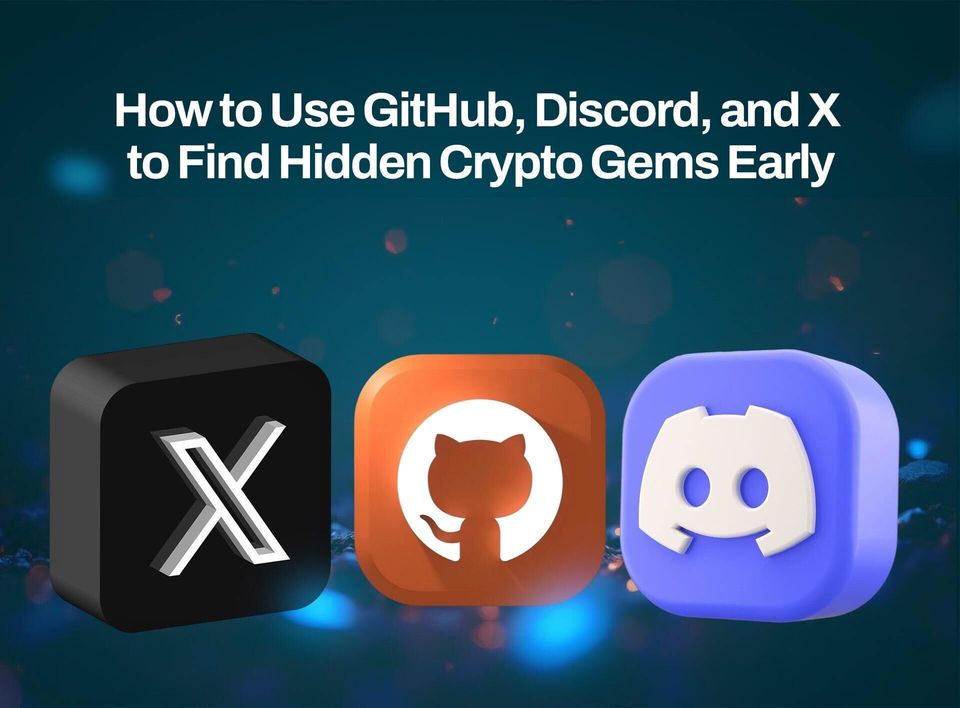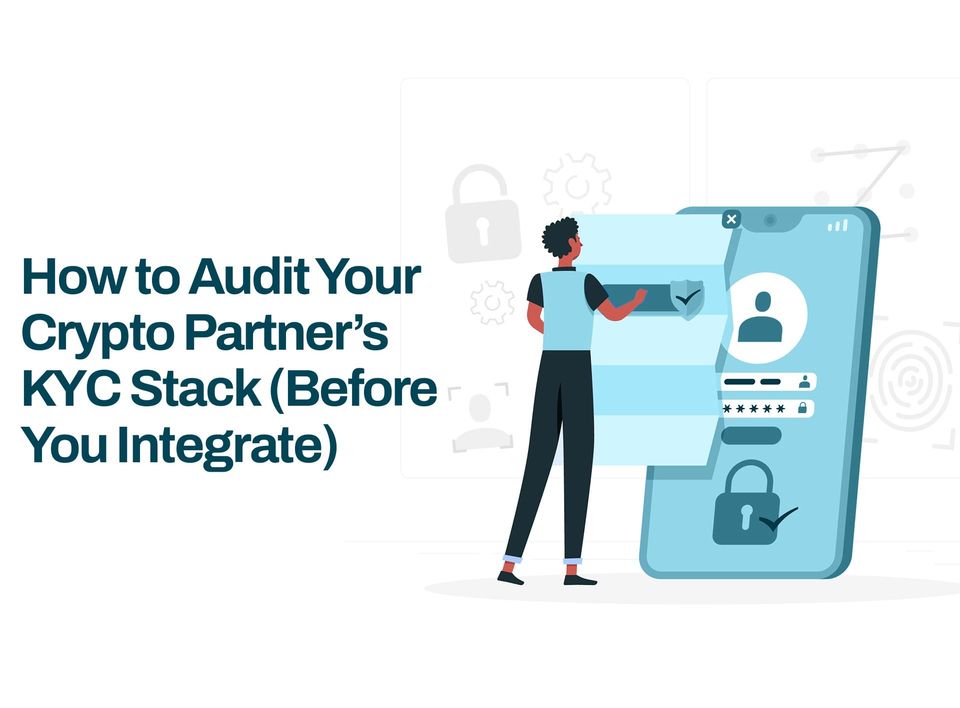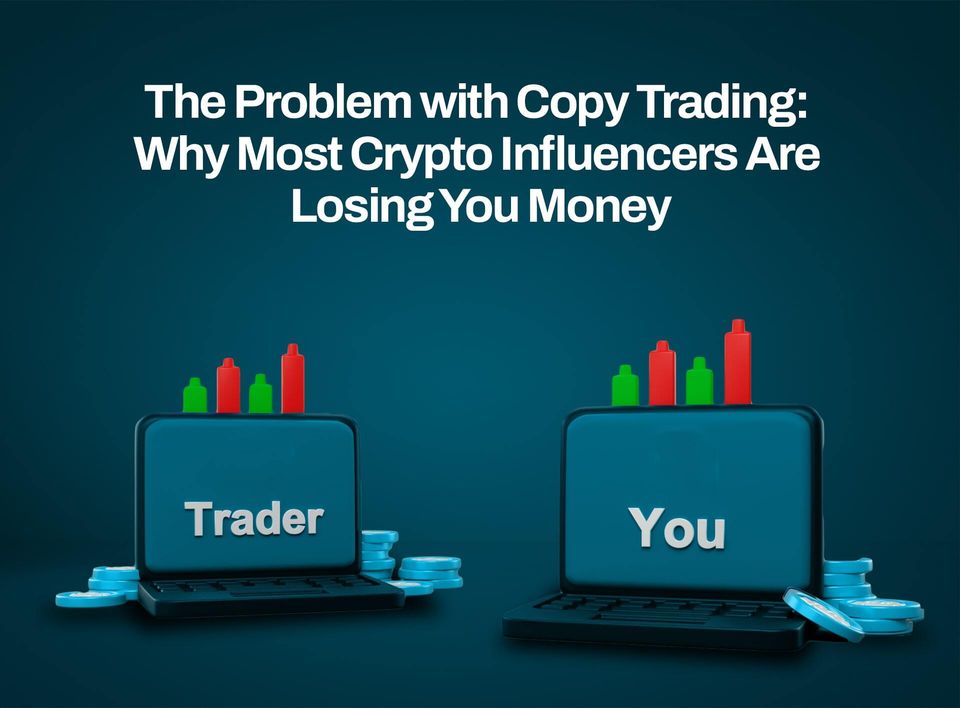New Coin Listing: Trade PEPE and FLOKI on Obiex
We're excited to announce that PEPE and FLOKI are now available for trading on Obiex!
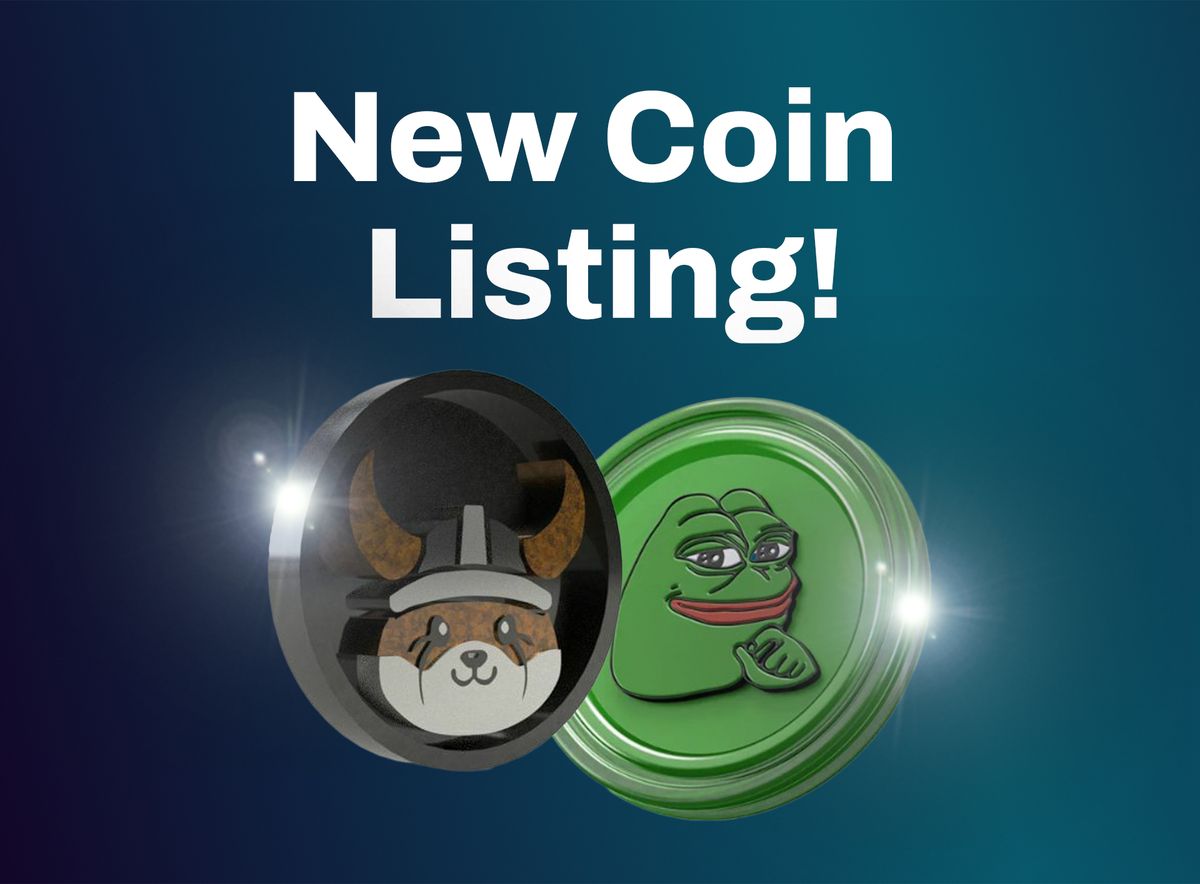
We're excited to announce that PEPE and FLOKI are now available for trading on Obiex!
What is Pepe ($PEPE)?
Pepe ($PEPE) is a popular meme coin running on the Ethereum blockchain. Since its public debut in April 2023, Pepe Coin quickly gained traction and became one of the most traded cryptocurrencies.
To put things into perspective, while Dogecoin (DOGE) took nearly four years to surpass a $1 billion market capitalisation, Pepe Coin achieved the same milestone in just three weeks after its launch.
PEPE Coin implements a deflationary model where a small portion of tokens is burned with each transaction. This approach creates scarcity and gradually increases the value of the remaining tokens over time.
What is Floki ($FLOKI)?
Floki ($FLOKI) started as a meme-coin inspired by Elon Musk’s dog but has grown into a broader web3 project covering decentralised finance, NFTs, and the Metaverse. It's now known as “The People’s Crypto”, as the team has transformed it from a mere meme-coin into something more meaningful.
The associated token, FLOKI, operates on both Ethereum and Binance Smart Chain (BSC) blockchains, making it versatile for users. It's compliant with both ERC-20 and BEP-20 standards, allowing easy bridging between the two chains for storing and transacting with FLOKI tokens.
How to Buy PEPE On Obiex
- Log in to your Obiex account using your registered email address and password. If you don’t have an obiex account, click here to create one in less than 2 minutes.
- Tap the swap button at the bottom middle of your screen.
- Select ETH, USDT, BNB, BCH, LTC, SOL or any other crypto from the "from" coin list.
- Select PEPE from the "select coin" list.
- Select and confirm the coin amount you want to exchange.
- The swapped amount of PEPE is now in your PEPE wallet.
How to Swap from PEPE to Other Cryptocurrencies On Obiex
- Log in to your Obiex account using your registered email address and password.
- Tap the swap button at the bottom middle of your screen.
- Select PEPE from the "from" coin list.
- Select ETH, USDT, BTC, USDC or any coin of your choice from the "select coin" list.
- Select and confirm the coin amount you want to exchange.
- The swapped amount of the selected coin is now in your wallet.
How to Deposit PEPE on Obiex
- Log in to your Obiex account using your registered email address and password.
- Select the “Deposit” button on the top left of your screen (for mobile app) or the Top right corner of your screen (for Web).
- Select PEPE from the list of crypto assets.
- Select a network deposit address. Obiex supports the Ethereum (ERC20)deposit network.
- Scan the code to deposit PEPE, or copy the wallet address to make your deposit.
- You will receive a notification once the PEPE is successfully deposited in your wallet.
How to Withdraw PEPE On Obiex
- Log in to your Obiex account using your registered email address and password.
- Select the “Withdraw” button on the top second left of your screen (for mobile app) or the Top right corner of your screen (for Web).
- Select PEPE from the list of crypto assets.
- Choose from the three withdrawal methods: Send to Obiex user, Send to multiple users or Withdraw to an external wallet.
- If you choose to send to an Obiex user, type in their username, PEPE amount, and the reason for transfer (this is optional) and tap send to the user.
- If you choose to send to multiple Obiex users, type in their usernames and the PEPE amount for each user and tap send.
- If you select withdraw to an external wallet, paste the PEPE wallet address or select a wallet address from your saved address (beneficiaries) list.
- Choose the network (ERC20) you want to use, type the amount of PEPE you want to send, and the reason for the transfer (this is optional).
- Tap withdraw, and your transaction is now complete.
How to Buy FLOKI On Obiex
- Log in to your Obiex account using your registered email address and password. If you don’t have an obiex account, click here to create one in less than 2 minutes.
- Tap the swap button at the bottom middle of your screen.
- Select ETH, USDT, BNB, BCH, LTC, SOL or any other crypto from the "from" coin list.
- Select FLOKI from the "select coin" list.
- Select and confirm the coin amount you want to exchange.
- The swapped amount of FLOKI is now in your FLOKI wallet.
How to Swap from FLOKI to Other Cryptocurrencies On Obiex
- Log in to your Obiex account using your registered email address and password.
- Tap the swap button at the bottom middle of your screen.
- Select FLOKI from the "from" coin list.
- Select ETH, USDT, BTC, USDC or any coin of your choice from the "select coin" list.
- Select and confirm the coin amount you want to exchange.
- The swapped amount of the selected coin is now in your wallet.
How to Deposit FLOKI on Obiex
- Log in to your Obiex account using your registered email address and password.
- Select the “Deposit” button on the top left of your screen (for mobile app) or the Top right corner of your screen (for Web).
- Select FLOKI from the list of crypto assets.
- Select a network deposit address. Obiex supports Ethereum (ERC20) and BSC(BEP20) deposit networks.
- Scan the code to deposit FLOKI, or copy the wallet address to make your deposit.
- You will receive a notification once the FLOKI is successfully deposited in your wallet.
How to Withdraw FLOKI On Obiex
- Log in to your Obiex account using your registered email address and password.
- Select the “Withdraw” button on the top second left of your screen (for mobile app) or the Top right corner of your screen (for Web).
- Select FLOKI from the list of crypto assets.
- Choose from the three withdrawal methods: Send to Obiex user, Send to multiple users or Withdraw to an external wallet.
- If you choose to send to an Obiex user, type in their username, FLOKI amount, and the reason for transfer (this is optional) and tap send to the user.
- If you choose to send to multiple Obiex users, type in their usernames and the FLOKI amount for each user and tap send.
- If you select withdraw to an external wallet, paste the FLOKI wallet address or select a wallet address from your saved address (beneficiaries) list.
- Choose the network (ERC20) you want to use, type the amount of FLOKI you want to send, and the reason for the transfer (this is optional).
- Tap withdraw, and your transaction is now complete.
Disclaimer: This article was written by the writer to provide guidance and understanding of cryptocurrency trading. It is not an exhaustive article and should not be taken as financial advice. Obiex will not be held liable for your investment decisions.