New Coin Listing: PNUT and ACT on Obiex
Trade hot new memecoins -PNUT and ACT on Obiex!
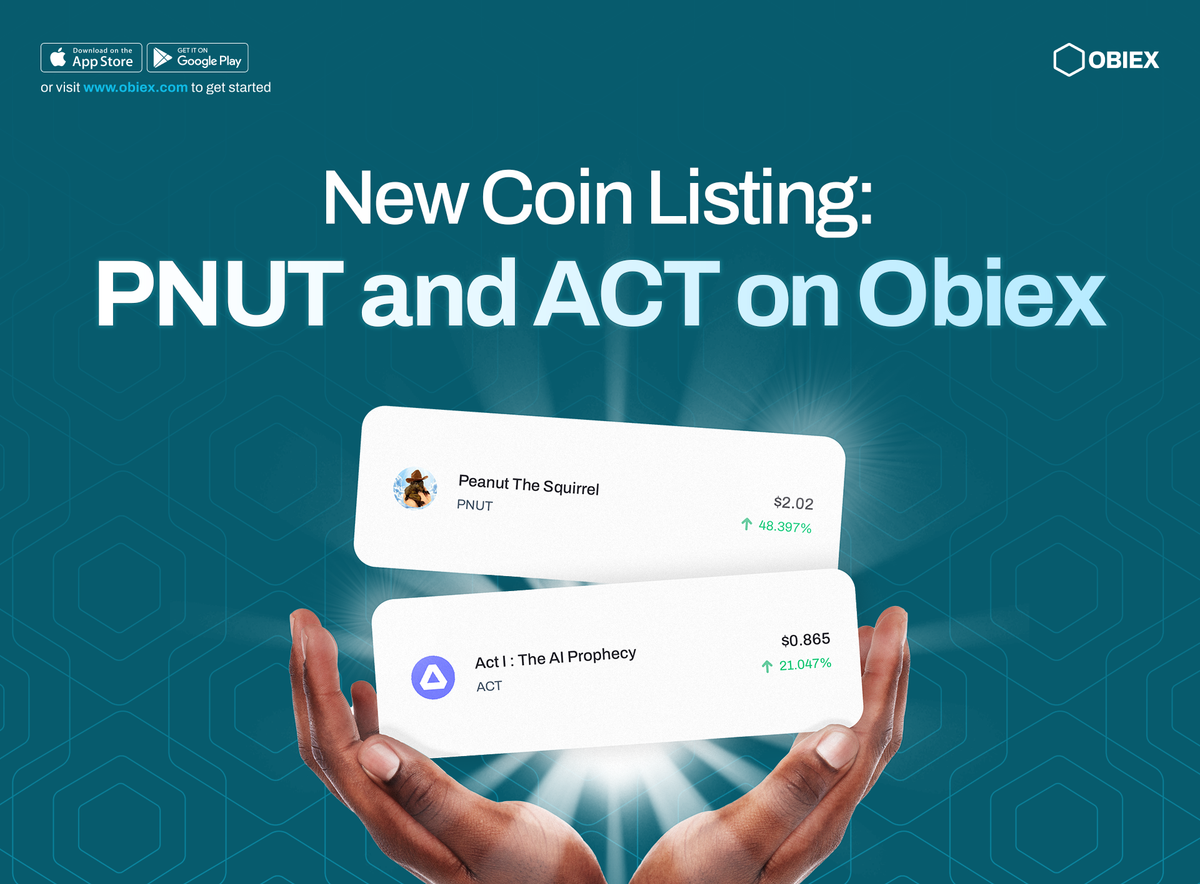
We're excited to announce that PNUT and ACT are now available to trade on Obiex!
What is PNUT?
Peanut the Squirrel (PNUT) is a meme coin launched on the Solana blockchain, inspired by a pet squirrel named Peanut. Peanut gained a lot of attention earlier this month after New York state officials euthanised him to test for rabies following an alleged bite incident with a worker.
The incident, carried out by the Department of Environmental Conservation, sparked grief and anger on social media, with high-profile figures like Elon Musk and Donald Trump expressing outrage over what they saw as government overreach.
PNUT’s popularity comes from the emotional connection people feel towards Peanut and the viral spread of his story.
What is ACT?
ACT is a cryptocurrency that blends AI technology with blockchain to create an ecosystem themed around "AI and Meme." Named "Act I: The AI Prophecy," it’s built on the Solana blockchain and aims to give users a collaborative, AI-driven digital experience.
How to Buy PNUT On Obiex
- Log in to your Obiex account using your registered email address and password. If you don’t have an Obiex account, click here to create one in less than 2 minutes.
- Tap the swap button at the bottom middle of your screen.
- Select USDT, USDC, or any other crypto from the "from" coin list.
- Select PNUT from the "select coin" list.
- Select and confirm the coin amount you want to exchange.
- The swapped amount of PNUT is now in your PNUT wallet.
How to Swap from PNUT to Other Cryptocurrencies On Obiex
- Log in to your Obiex account using your registered email address and password.
- Tap the swap button at the bottom middle of your screen.
- Select PNUT from the "from" coin list.
- Select USDT, USDC, or any coin of your choice from the "select coin" list.
- Select and confirm the coin amount you want to exchange.
- The swapped amount of the selected coin is now in your wallet.
How to Withdraw PNUT On Obiex
- Log in to your Obiex account using your registered email address and password.
- Select the “Withdraw” button on the top second left of your screen (for mobile app) or the top right corner of your screen (for Web).
- Select PNUT from the list of crypto assets.
- Choose from the two withdrawal methods: Send to Obiex user or Send to an external wallet.
- If you choose to send to an Obiex user, type in their username, PNUT amount, and the reason for the transfer (optional), then tap "send to user."
- If you choose to send to an external wallet, paste the wallet address or select a wallet address from your saved address list.
- Choose the network you want to use, type the amount of PNUT you want to send, and the reason for the transfer (optional).
- Tap withdraw, and your transaction is now complete.
How to Buy ACT On Obiex
- Log in to your Obiex account using your registered email address and password. If you don’t have an Obiex account, click here to create one in less than 2 minutes.
- Tap the swap button at the bottom middle of your screen.
- Select USDT, USDC, or any other crypto from the "from" coin list.
- Select ACT from the "select coin" list.
- Select and confirm the coin amount you want to exchange.
- The swapped amount of ACT is now in your ACT wallet.
How to Swap from ACT to Other Cryptocurrencies On Obiex
- Log in to your Obiex account using your registered email address and password.
- Tap the swap button at the bottom middle of your screen.
- Select ACT from the "from" coin list.
- Select USDT, USDC, or any coin of your choice from the "select coin" list.
- Select and confirm the coin amount you want to exchange.
- The swapped amount of the selected coin is now in your wallet.
How to Withdraw ACT On Obiex
- Log in to your Obiex account using your registered email address and password.
- Select the “Withdraw” button on the top second left of your screen (for mobile app) or the top right corner of your screen (for Web).
- Select ACT from the list of crypto assets.
- Choose from the two withdrawal methods: Send to Obiex user or Send to an external wallet.
- If you choose to send to an Obiex user, type in their username, ACT amount, and the reason for the transfer (optional), then tap "send to user."
- If you choose to send to an external wallet, paste the wallet address or select a wallet address from your saved address list.
- Choose the network you want to use, type the amount of ACT you want to send, and the reason for the transfer (optional).
- Tap withdraw, and your transaction is now complete.
Disclaimer: This article was written to provide guidance and understanding. It is not an exhaustive article and should not be taken as financial advice. Obiex will not be held liable for your investment decisions.