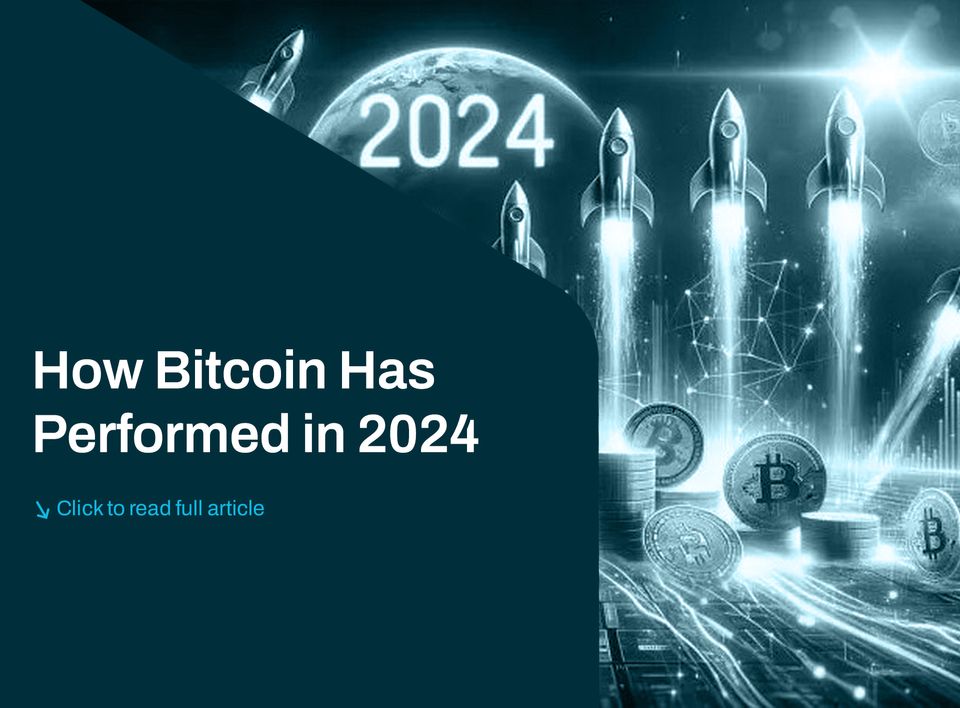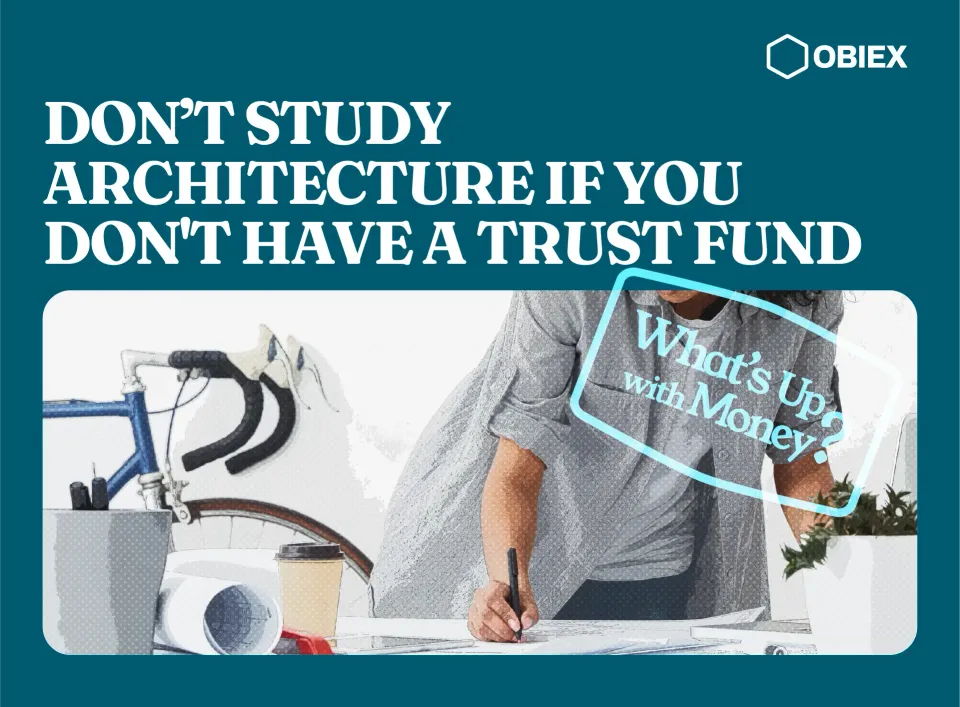How To Buy And How To Swap Cryptocurrency On Obiex
On Obiex, you can swap crypto pairs including USDT/BTC, USDT/ETH, ETH/SOL, and more
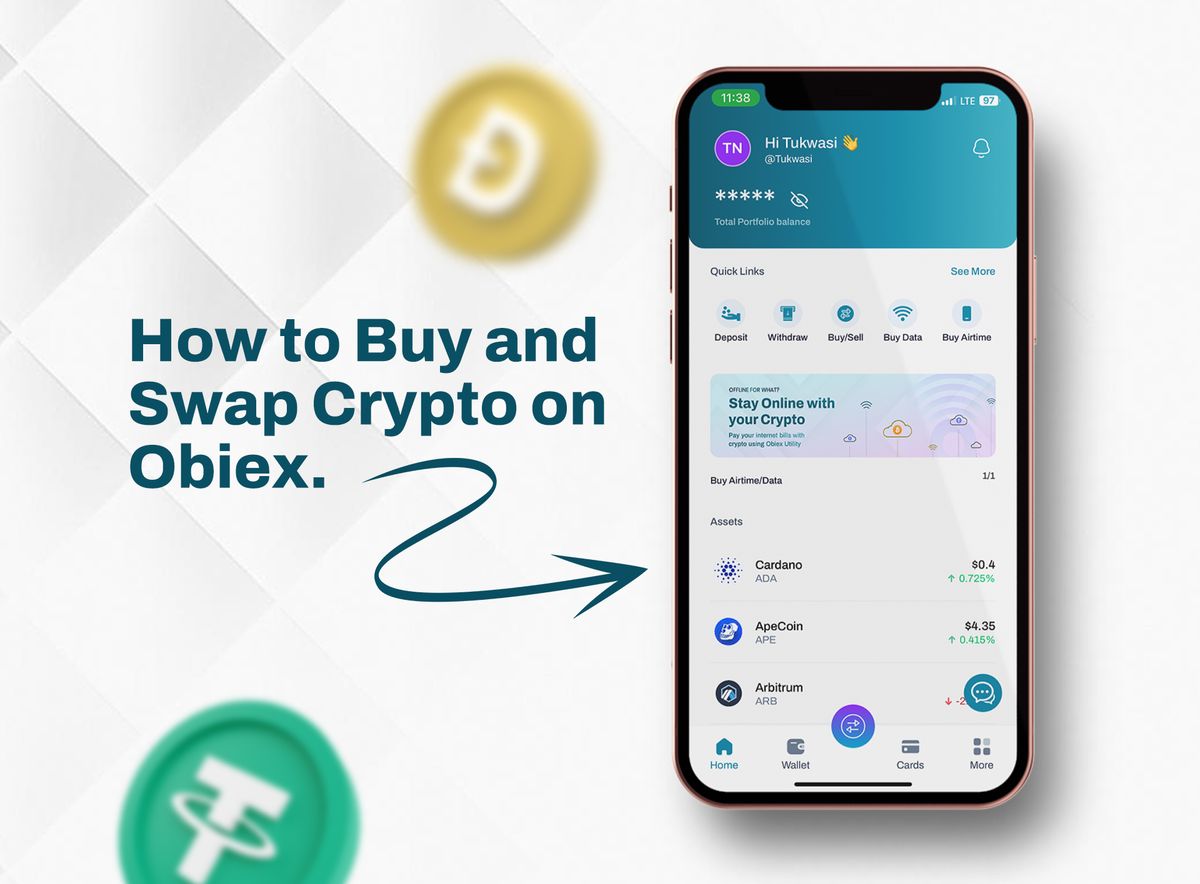
Hello there! Buying crypto on Obiex is simple and can be done through swapping one cryptocurrency for another. On Obiex, you can swap crypto pairs including USDT/BTC, USDT/ETH, ETH/SOL, and more. As long as the coins are both listed on our platform, you can swap!
How To Swap Cryptocurrency On Obiex
Here's a step-by-step guide to swapping crypto on Obiex:
Step 1
Log in to your Obiex account using your registered email address and password. If you don’t have an obiex account, click here to create one in less than 2 minutes.
Step 2
Select the “swap” button in the bottom middle of your screen (for mobile) or the Top right corner of your screen ( for Web).
Step 3
Select the crypto assets you want to swap.
Step 4
Select the “Get Quote” button to see a quick overview of your transaction.
Step 5
Confirm the transaction and then go ahead with it.
There is no need to wait for confirmation; the exchanged balance will be visible in your wallet immediately.

How to Deposit Bitcoin on Obiex
- Log in to your Obiex account using your registered email address and password.
- Select the “Deposit” button on the top left of your screen (for mobile app) or the Top right corner of your screen (for Web).
- Select Bitcoin from the list of crypto assets.
- Select a network deposit address. Obiex supports Bitcoin and BSC(BEP20) deposit networks.
- You will receive a notification once the Bitcoin is successfully deposited in your wallet.
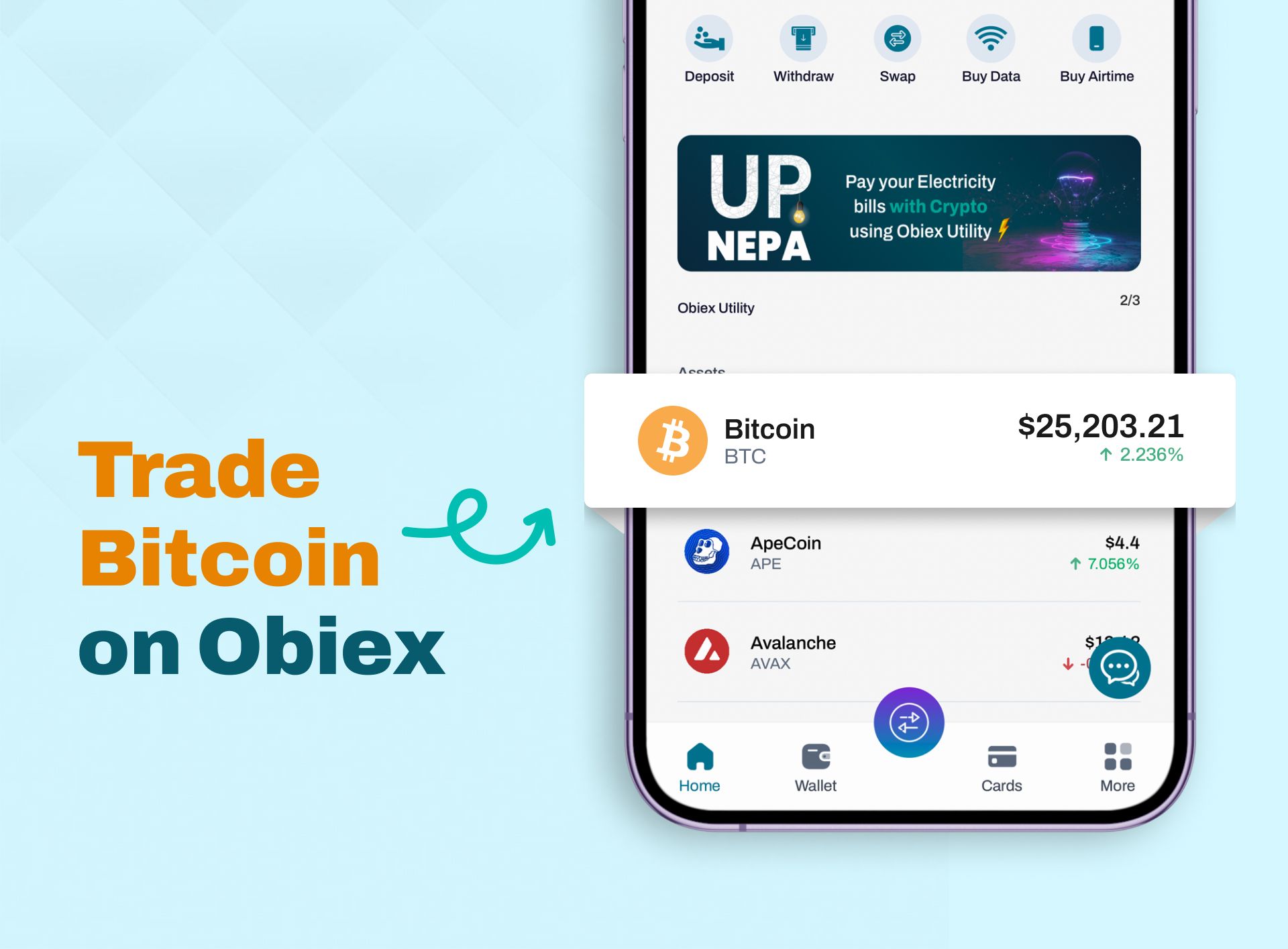
How to Withdraw Bitcoin on Obiex
- Log in to your Obiex account using your registered email address and password.
- Select the “Withdraw” button on the top second left of your screen (for mobile app) or the Top right corner of your screen (for Web).
- Select Bitcoin from the list of crypto assets.
- Choose from the three withdrawal methods: Send to Obiex user, Send to multiple users or Withdraw to an external wallet.
- If you choose to send to an Obiex user, type in their username, BTC amount, and the reason for transfer (this is optional) and tap send to the user.
- If you choose to send to multiple Obiex users, type in their usernames and the BTC amount for each user and tap send.
- If you select withdraw to an external wallet, paste the wallet address or select a wallet address from your saved address list.
- Choose the network you want to use, type the amount of BTC you want to send, and the reason for the transfer (this is optional).
- Tap withdraw, and your transaction is now complete.
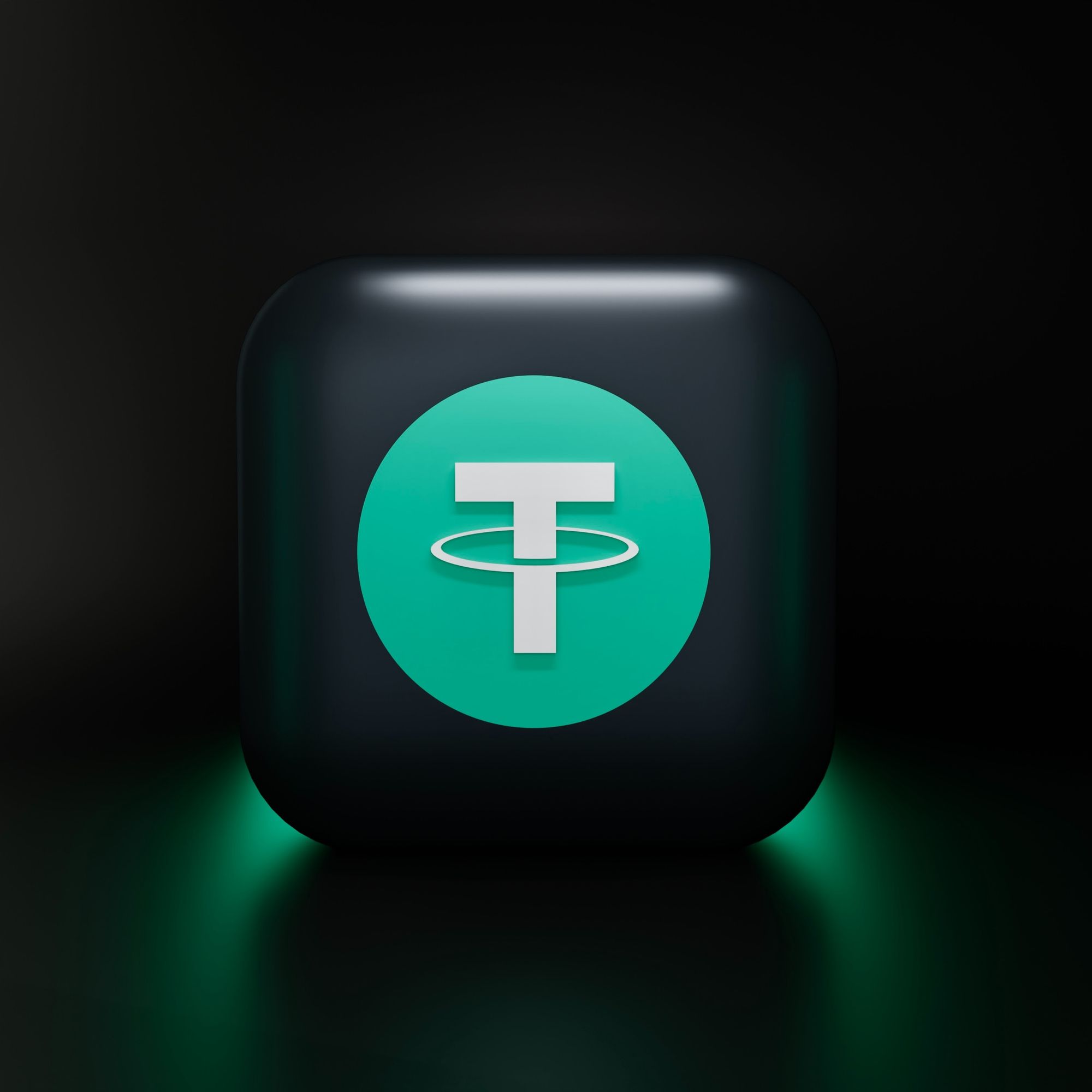
How to Deposit USDT on Obiex
- Log in to your Obiex account using your registered email address and password.
- Select the “Deposit” button on the top left of your screen (for mobile app) or the Top right corner of your screen (for Web).
- Select USDT from the list of crypto assets.
- Select a network deposit address. Obiex supports Ethereum (ERC20), BSC(BEP20), Tron (TRC20), and Polygon (Matic) deposit networks.
- Scan the code to deposit USDT, or copy the wallet address to make your deposit.
- You will receive a notification once the USDT is successfully deposited in your wallet.
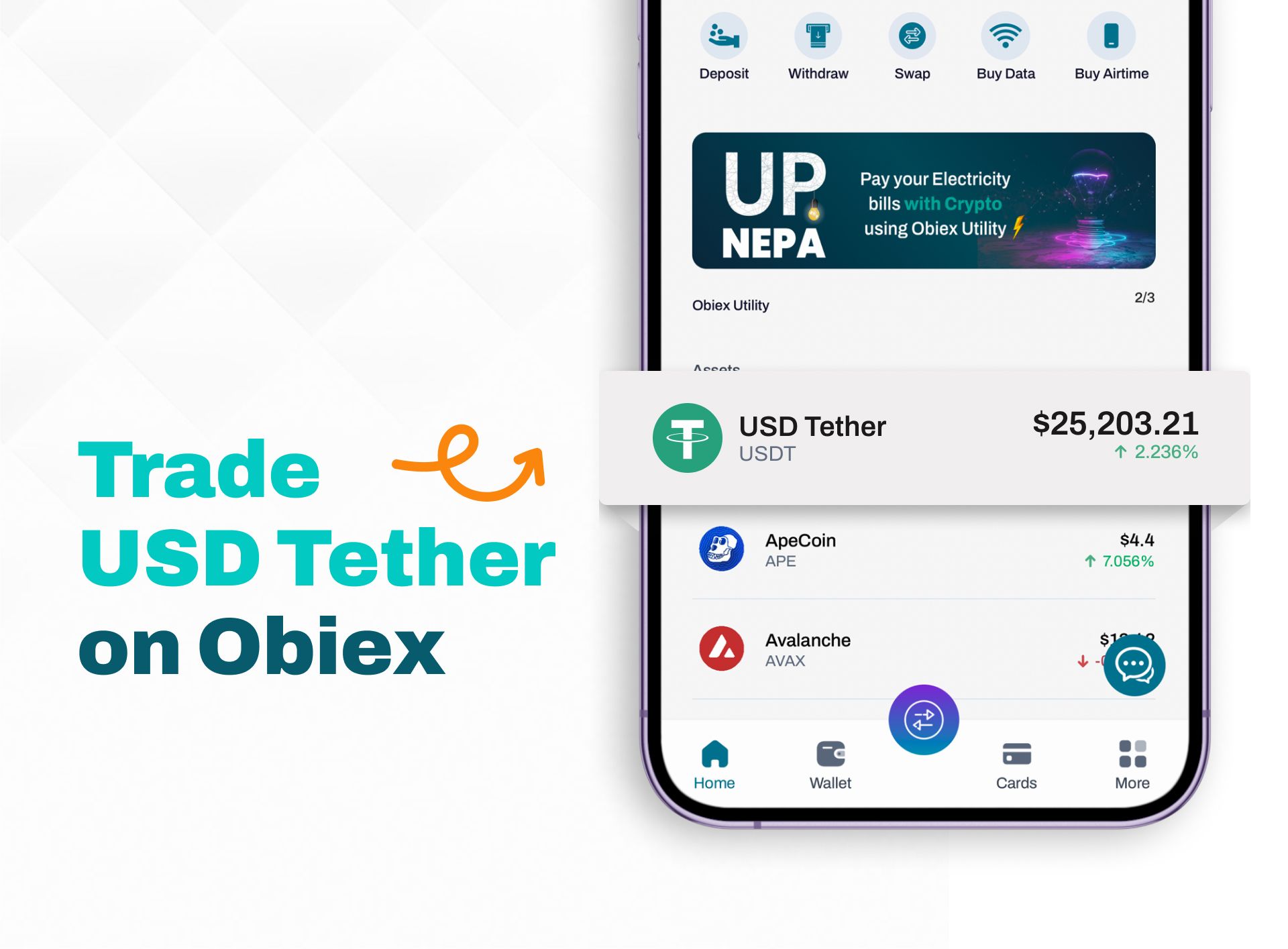
How to Withdraw USDT on Obiex
- Log in to your Obiex account using your registered email address and password.
- Select the “Withdraw” button on the top second left of your screen (for mobile app) or the Top right corner of your screen (for Web).
- Select USDT from the list of crypto assets.
- Choose from the three withdrawal methods: Send to Obiex user, Send to multiple users or Withdraw to an external wallet.
- If you choose to send to an Obiex user, type in their username, ETH amount, and the reason for transfer (this is optional) and tap send to the user.
- If you choose to send to multiple Obiex users, type in their usernames and the ETH amount for each user and tap send.
- If you select withdraw to an external wallet, paste the wallet address or select a wallet address from your saved address list.
- Choose the network you want to use, type the amount of USDT you want to send, and the reason for the transfer (this is optional).
- Tap withdraw, and your transaction is now complete.